The following was originally published on the Google Developers Blog.
Editor's note: Posted by Romain Vialard, a Google Developer Expert and developer of Yet Another Mail Merge, a Google Sheets add-on.
Editor's note: Posted by Romain Vialard, a Google Developer Expert and developer of Yet Another Mail Merge, a Google Sheets add-on.
Google Apps Script makes it easy to create and publish add-ons for Google Sheets, Docs, and Forms. There are now hundreds of add-ons available and many are reaching hundreds of thousands of users. Google Analytics is one of the best tools to learn what keeps those users engaged and what should be improved to make an add-on more successful.
Cookies and User Identification
Add-ons run inside Google Sheets, Docs, and Forms where they can display content in dialogs or sidebars. These custom interfaces are served by the Apps Script HTML service, which offers client-side HTML, CSS, and JS with a few limitations.
Among those limitations, cookies aren’t persistent. The Google Analytics cookie will be recreated each time a user re-opens your dialog or sidebar, with a new client ID every time. So, Analytics will see each new session as if initiated by a new user, meaning the number of sessions and number of users should be very similar.
Fortunately, it’s possible to use localStorage to store the client ID — a better way to persist user information instead of cookies. After this change, your user metrics should be far more accurate.
Add-ons can also run via triggers, executing code at a recurring interval or when a user performs an action like opening a document or responding to a Google Form. In those cases, there’s no dialog or sidebar, so you should use the Google Analytics Measurement Protocol (see policies on the use of this service) to send user interaction data directly to Google Analytics servers via the UrlFetch service in Google Apps Script.
A Client ID is also required in that case, so I recommend using the Apps Script User properties service. Most examples on the web show how to generate a unique Client ID for every call to Analytics but this won’t give you an accurate user count.
You can also send the client ID generated on client side to the server so as to use the same client ID for both client and server calls to Analytics, but at this stage, it is best to rely on the optional User ID in Google Analytics. While the client ID represents a client / device, the User ID is unique to each user and can easily be used in add-ons as users are authenticated. You can generate a User ID on the server side, store it among the user properties, and reuse it for every call to Analytics (both on the client and the server side).
Custom Dimensions & Metrics
In add-ons, we usually rely on event tracking and not page views. It is possible to add different parameters on each event thanks to categories, actions, labels and value, but it’s also possible to add much more info by using custom dimensions & metrics.
For example, the Yet Another Mail Merge add-on is mostly used to send emails, and we have added many custom dimensions to better understand how it is used. For each new campaign (batch of emails sent), we record data linked to the user (e.g. free or paying customer, gmail.com or Google for Work / EDU user) and data linked to the campaign (e.g. email size, email tracking activated or not). You can then reuse those custom dimensions inside custom reports & dashboards.
Once you begin to leverage all that, you can get very insightful data. Until October 2015, Yet Another Mail Merge let you send up to 100 emails per day for free. But we’ve discovered with Analytics that most people sending more than 50 emails in one campaign were actually sending 100 emails - all the free quota they could get - but we failed to motivate them to switch to our paid plan. |
| Click for full-size version |
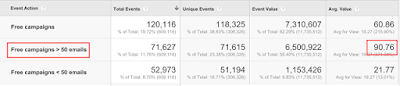 |
| Click for full-size version |
As a result of this insight, we have reduced this free plan to 50 emails/day and at the same time introduced a referral program, letting users get more quota for free (they still don’t pay but they invite more users so it’s interesting for us). With this change, we have greatly improved our revenue and scaled user growth.
Or course, we also use Google Analytics to track the efficiency of our referral program.
To help you get started in giving you more insight into your add-ons, below are some relevant pages from our documentation on the tools described in this post. We hope this information will help your apps become more successful:
- Google Analytics: Using localStorage to store the client ID
- Google Analytics: Measurement Protocol
- Apps Script: UrlFetch service
- Apps Script: Properties service
- Google Analytics: User ID
- Google Analytics: About Events tracking
- Google Analytics: Custom Dimensions & Metrics
Posted by Romain Vialard, Google Developer Expert. After some years spent as a Google Apps consultant, he is now focused on products for Google Apps users, including add-ons such as Yet Another Mail Merge and Form Publisher.

No comments:
Post a Comment